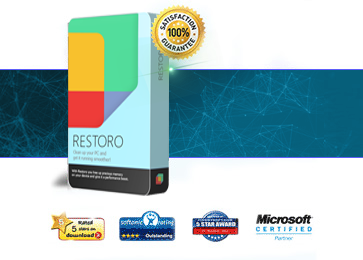Spring is almost over and summer is nearly here, so if you haven’t done so already, then now is a good time for Spring cleaning. While most people think of their house when they hear the term ‘Spring cleaning’, it’s also a good time to clear out some of the junk that’s been hiding on your PC over the last few months.
Today, we’re going to show you the easiest possible way to clean up your PC and improve its performance.
Delete temporary internet files
The first place you should start your Spring cleaning is with the Windows disk cleanup tool. This wipes out temporary internet files, unnecessary program extensions, and other miscellaneous data that accumulates on your PC when left over time. Deleting temporary internet files is an easy way to boost your computer’s performance.

Uninstall programs you no longer use
The second place you should stop is the Programs list, which can be found under your Control Panel or by simply searching for ‘Uninstall programs’ in the Windows 7 search bar. From here, you can see all the programs currently installed on your computer. If you see any old applications or games that you no longer use, then don’t be afraid to remove them from your system.
Dust out your computer
While cleaning up your computer’s software is one thing, your computer case may also have become clogged with dust over the winter months. Buy a canister of compressed air from any hardware store and drag your computer tower to a well-ventilated area outside. Then, remove the case and spray a generous helping of air on every case fan and dusty spot you see. Sometimes, dusting out the case only has an aesthetic impact on your PC, but other times, it can provide a significant boost to your PC’s performance because your computer no longer overheats.
Laptop users can do this too. Hold the canister of compressed air upright and spray into the intake fans along the sides and bottom of your laptop. Be sure to stand far enough away so that you don’t get a burst of nasty computer dust to the face.
Use WinDirStat to anaylze your hard drive’s space
While you’ve cleaned up most of your computer already, there are still plenty of places where large data files can hide. To perform a comprehensive analysis of your system’s hard drive, check out a free application called WinDirStat, which provides a colorful visual interpretation of your hard drive’s usage of space. You can use this to see which areas of your hard drive need to be cleaned up, as well as which programs are taking up the most space. Users are almost always surprised by the results of a WinDirStat scan.